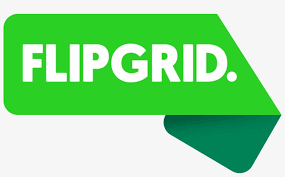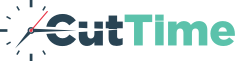Flipgrid Info
We will be utilizing Flipgrid for various online assignments to come. This a FREE service. You will need to create an account. You can do this either on a computer or, the preferred method, a cell phone. More info will be given as assignments become available. For now please follow the directions below:
From your Cell Phone:
Class Flip Codes for the App version
From your Computer:
Class Flip Code for the Computer version:
From your Cell Phone:
- Download the free Flipgrid app from your appstore
- Open the app and click the "student button"
- On the next screen, enter the "Flip Code" for the class (see list below)
- On the next screen you will login with you School Email. This is the Microsoft login version.
- Once you have logged in, you will have access to your class grid where assignments will be posted.
- Push the green plus sign to start recording
Class Flip Codes for the App version
- 1st Period Colorguard - miltonguard
- 2nd Period Percussion - miltonperc
- 3rd Period Panther Band - miltonpanther
- 4th Period Jazz Band - miltonjazz
- 5th Period Concert Band - miltonconcert
- 6th Period Symphonic Band - miltonsymphonic
From your Computer:
- Click on the link next to the class in which you are enrolled below
- Login using your Student Email. This is the Microsoft login version.
- Once you have logged in, you will have access to your class grid where assignments will be posted.
- Push the green plus sign to start recording
Class Flip Code for the Computer version:
- 1st Period Colorguard - https://flipgrid.com/miltonguard
- 2nd Period Percussion - https://flipgrid.com/miltonperc
- 3rd Period Panther Band - https://flipgrid.com/miltonpanther
- 4th Period Jazz Band - https://flipgrid.com/miltonjazz
- 5th Period Concert Band - https://flipgrid.com/miltonconcert
- 6th Period Symphonic Band - https://flipgrid.com/miltonsymphonic